In this tutorial, I will show you how to create a new workbook in Excel and even open an existing workbook in Excel. Workbooks are used to store and manage data, perform calculations, and create various types of reports.
We’ll use the Keyboard shortcut, New command, built-in Excel Template, and VBA macros to create a new Excel workbook. We’ll also open the existing Excel workbook for modification or updates by using the Open command.
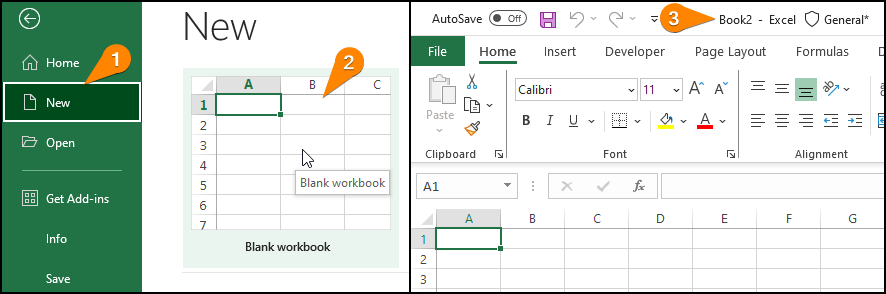
1. Use Blank Workbook Feature to Create a New Workbook in Excel
Follow the instructions below to create a new workbook in Excel!
- Open the Excel App.
- Click on the Blank workbook option.
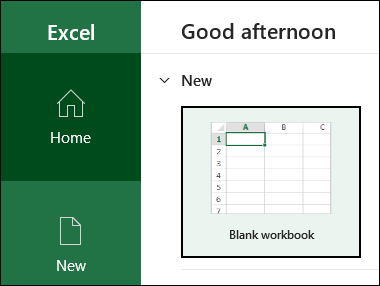
- After clicking on the Blank workbook option, you can create a new blank workbook.
- Now, you can create a dataset or make a modification as you want to your workbook.
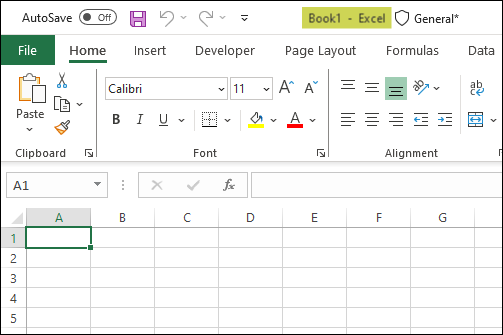
- After modifying our workbook, we need to save it for future use.
- To save our workbook, press Alt + F + A + O one after another.
- Save As dialog box appears ⇉ Insert any name in the File name box and hit the Save button.
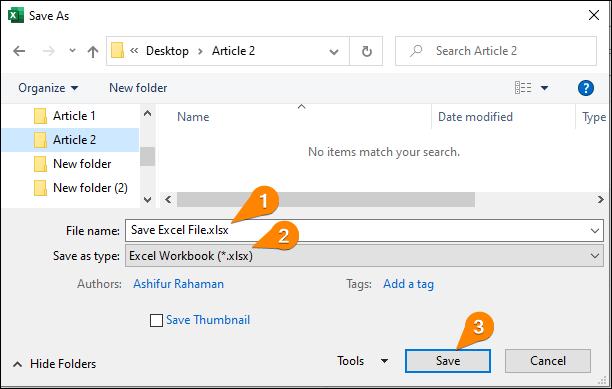
2. Use Keyboard Shortcut to Create a New Workbook in Excel
You can create a new workbook in Excel by using the keyboard shortcut.
- Press Ctrl + N.
- Instantly, you can create a new workbook in Excel.
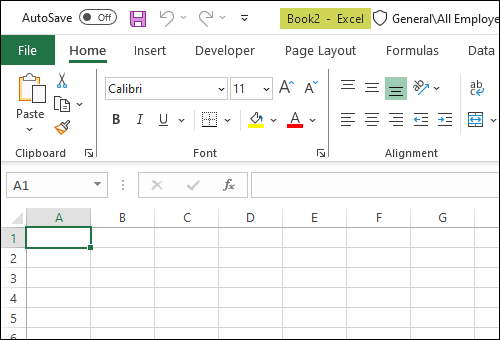
3. Use New Command to Create a New Workbook in Excel
Now, we’ll make a new workbook in Excel by using the New command.
- Select the File tab.
- Click on the New command.
- Press on the Blank workbook.
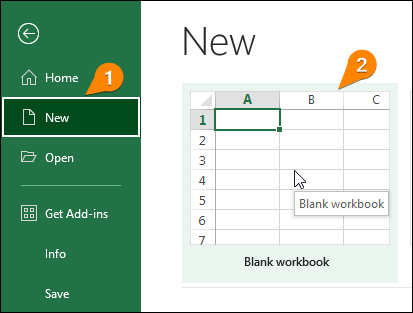
- Finally, a new workbook will be created like the following image.
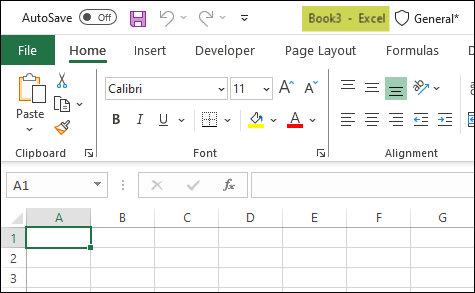
4. Use Template to Create a New Workbook in Excel
You can also create a new workbook using Excel’s built-in templates.
- Press Alt + F + N + U + 2 one after another.
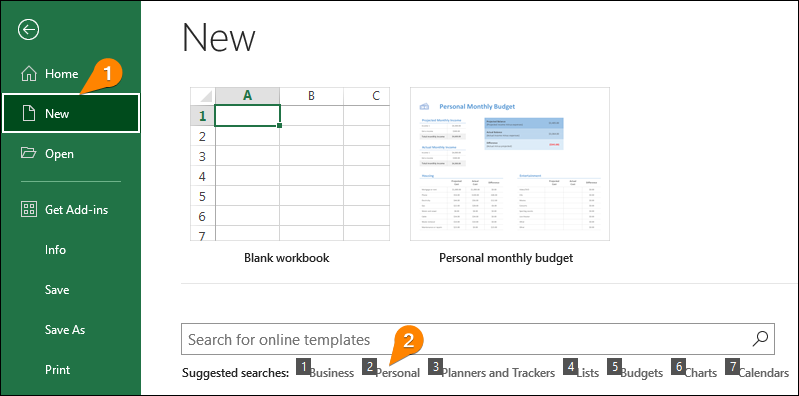
- Choose the Personal monthly budget template.
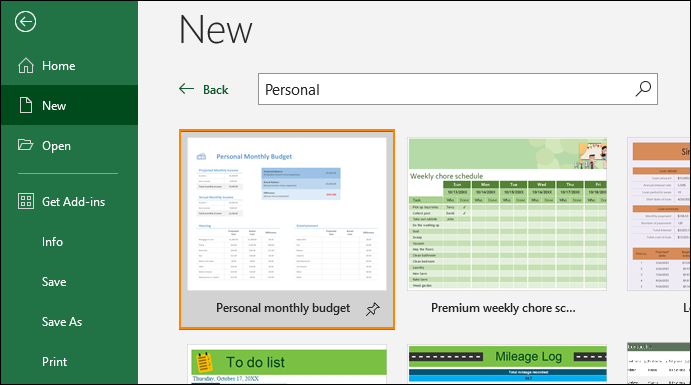
- Select the Create button.
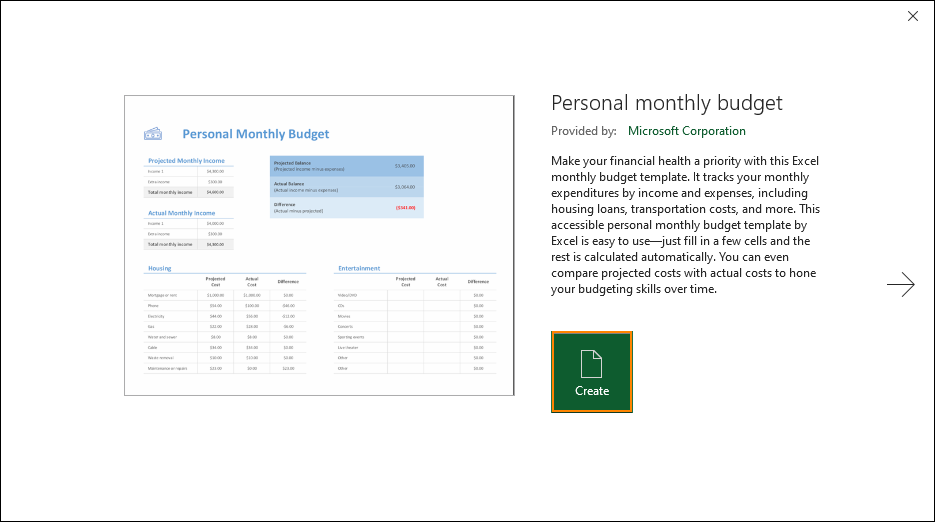
- Hence, you will be able to create a built-in Personal Monthly Budget workbook in Excel.
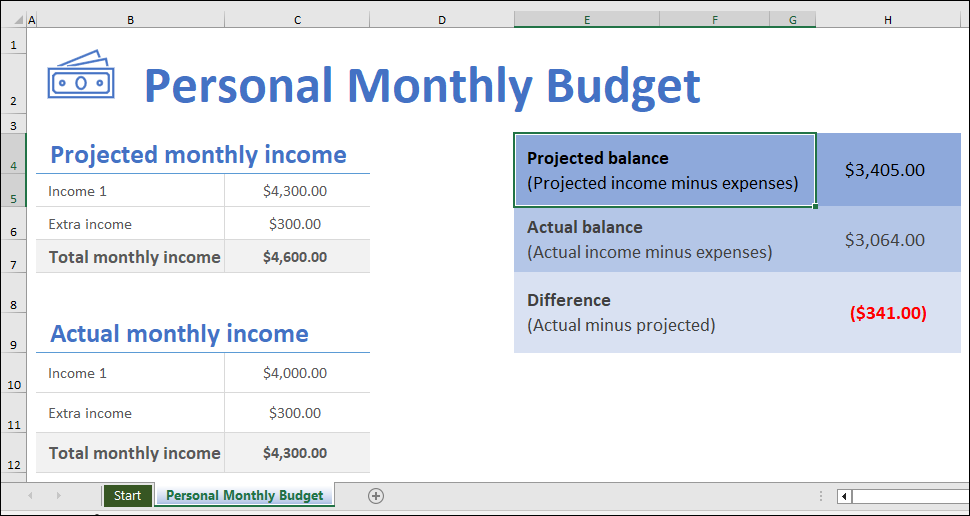
5. Run VBA Code to Create a New Workbook in Excel
We’ll use a simple VBA code to create a new workbook in Excel.
- Go to the Developer tab ⇉ Code ⇉ Visual Basic.
- You can also open the Microsoft Visual Basic for Applications editor by pressing Alt + F11.
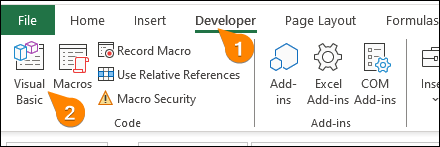
- Choose the Module command from the Insert tab.
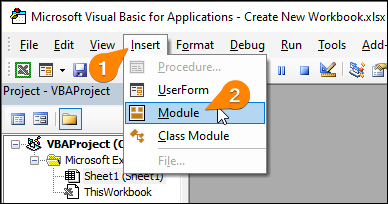
- Type the following VBA code.
Sub Create_a_new_workbook()
Workbooks.Add
End Sub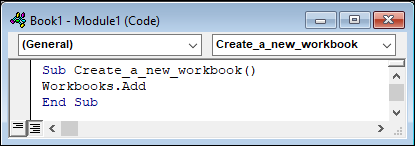
- Select the Run button to execute the VBA Code.
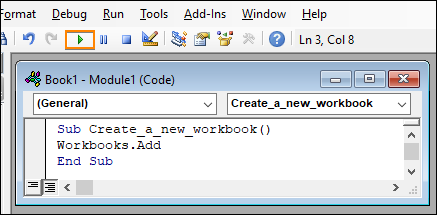
- A new workbook is created by using the VBA code.
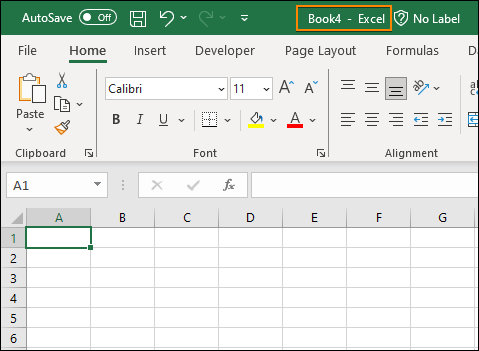
Notes: While creating a new workbook using VBA code, it is not necessary to Save it with a .xlsm extension. If the Developer tab is not visible in the ribbon, you can make it visible by the following process.
File ⇉ Options ⇉ Excel Options ⇉ Customize Ribbon ⇉ Check the Developer option.
How to Open Existing Workbook in Excel
If you have already created an Excel workbook, you can open the existing Excel workbook for modification or updates. You can use the Open command to open the existing Excel workbook.
- Press Alt + F + O + O one after another.
- As a result, you will be able to see a dialog box named Open ⇉ Go to your desired file location and select the file that you want to open ⇉ Open.
- Hence, you can open the existing Excel workbook.
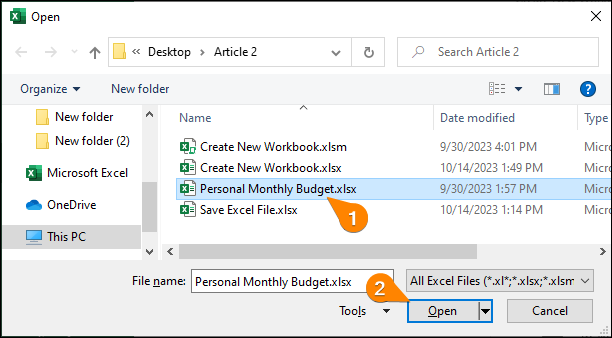
What Is the Difference Between a Worksheet and a Workbook in Excel?
A worksheet is a single spreadsheet or tab within a workbook that contains cells and the cells are divided into rows and columns for entering and storing data.
On the other hand, a workbook is an entire Excel file, that contains several worksheets. It is the file where you work with your data and calculations.
Conclusion
We’ve learned how to create a new workbook in Excel successfully. I think this article is helpful for you. Leave a comment in the comment section below, if you have any queries or suggestions.
Tags: Workbook